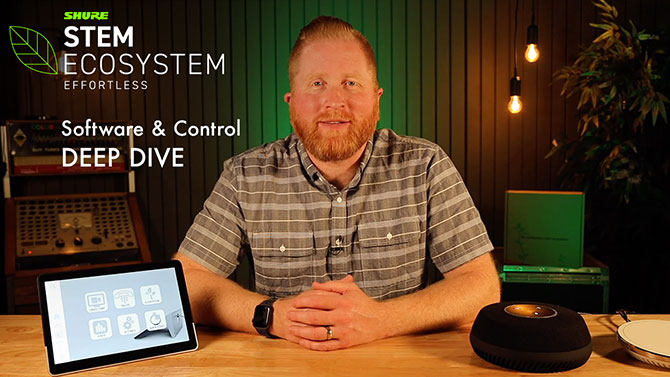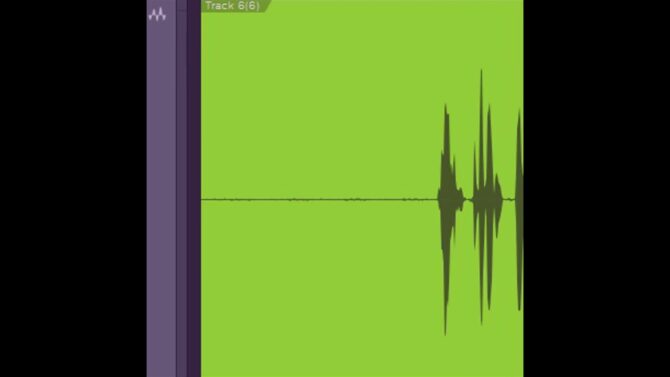Anyone who’s done live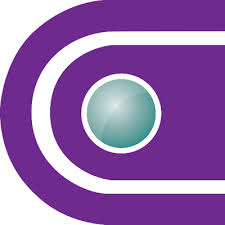 Definition:
Definition:
Live broadcast of an event or program without substantial delay or editing. TV will tell you that doing a live feed is the most difficult way to work in front of a camera. You’re at the mercy of equipment failures, technical glitches, and other gremlins. What’s even more difficult is a situation with audience interaction, like people who can call in live with questions.
And of course… “live TV” describes exactly what happens with a video conference!
In Home Office Pro Makeover, Part 1: Better Audio, we covered how to improve your home office’s audio. Now, let’s tackle the video part of the audio/video equation.
Choosing the Right Camera

Most modern monitors and laptops include an onboard camera, but the optimum monitor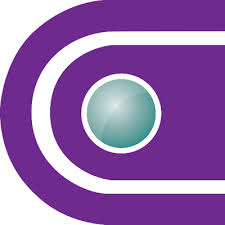 Definition:
Definition:
1. (audio) A loudspeaker or headphone/earphone used for accurate reference monitoring for recording or broadcast. 2. (live performance) A device that reproduces sound, like an in-ear monitor or speaker wedge, so performers can hear themselves. See: IEM. 3. (computers) A device that provides a graphic representation of operations occurring inside the computer. 4. (video) A device that enables seeing what is occurring with a video shoot, or program material from a broadcast or other video media source. position is rarely the same as the optimum camera position. Fortunately, unless you’re doing actual video productions, you don’t need a complex or expensive camera for a video conference. Logitech’s C310 is a great choice (Fig. 1).
You'll enjoy crisp, smooth video in 720p at 30 frames per second with auto-light correction. This will allow you to appear with natural color and superior contrast, even in poor light. (It also has a built-in microphone, but you’ll have better audio if you follow the recommendations in Part 1.)

For a major upgrade, the VCDO360 2SEE (Fig. 2) increases the video resolution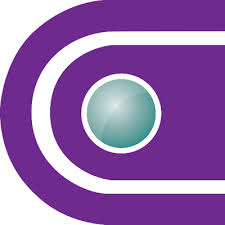 Definition:
Definition:
1. (video) The measure of pixels horizontally and vertically. For example, 1920x1080 is considered HD, or high-definition. 2. (audio) The combined bit depth and sample rate of a digital audio signal. to 1920x1080 at 30 fps. Whether or not this will benefit you depends on the internet speed at both ends of the teleconference.
The VCDO360 2SEE includes better audio capabilities, but again, the recommendations for improving audio in Part 1 will likely serve you better; it’s also larger than the Logitech model. For video conferencing, the VCDO360 is probably an overachiever. But if you also need a video camera for capturing offline product demos and the like, this is a more “pro” solution.
Using the Camera
The old phrase “garbage in, garbage out” applies to cameras—they’ll capture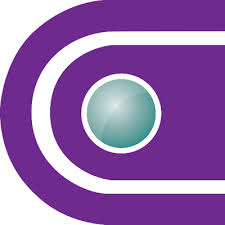 Definition:
Definition:
To acquire audio and/or video, and convert it to a file. only what you feed into them, so it’s important to consider how you’re going to use the camera.
Mounting the camera
The camera should be on the same level as your face, and not too close. People like having a bit of personal space, and even in the virtual world, they don’t want to feel like your face is a few inches away from theirs. Being too close to the camera is also unforgiving for faces that don’t have makeup. Although some people mount a camera on their desk, hitting the desk, or sometimes even typing, will cause it to shake. Mounting it to a stand that you can move around, like a small display pedestal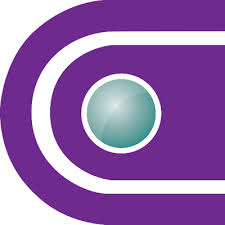 Definition:
Definition:
A studio camera mount, typically using a vertical rod, with casters that allows smooth camera movement in any direction, including vertically., tablet stand, or even a brochure holder for trade shows, may be a better solution.
If you must use a laptop…
At least place it on a box to raise the camera (typically located toward the top of the laptop screen) so that it’s on the same level as your face. Few things look more unprofessional than a camera pointing up at you, while taking in a glorious view of your ceiling.
Avoid USB hubs
Cameras process a fair amount of information and require a certain amount of power. For the best results, plug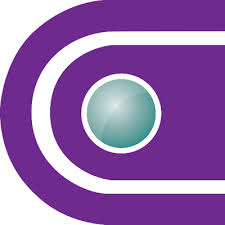 Definition:
Definition:
A connector, normally male and attached to a cable. the USB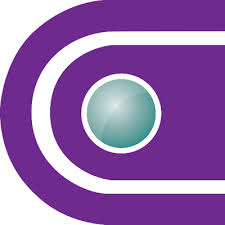 Definition:
Definition:
(Universal Serial Bus) A standard, bi-directional serial connection between computers and peripheral devices. cable directly into your computer. If you must use a USB hub, choose a powered model, like the Cables To Go C2G 29508 (Fig. 3), which comes with an AC adapter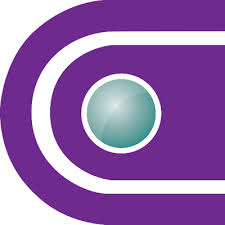 Definition:
Definition:
A power supply that allows using conventional alternating current as a power source instead of batteries.. Although an inexpensive camera may not need power beyond what a USB port can deliver, there’s no downside to using a powered hub, which will likely be needed in the future anyway for other devices.

Choose the Right Backdrop
You may have seen Zoom conferences where people have virtual backgrounds. These work best with a green screen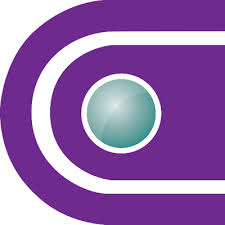 Definition:
Definition:
A backdrop with a standard green color for adding virtual backgrounds to videos. See Chroma Key. background and a high-quality camera, and your computer will need to meet certain technical requirements. For an important business call, you probably don’t want to look like you’re conducting your conference from the moon. However, you can substitute your own image, like a corporate logo, the product under discussion, or a screen shot.
The Westcott 130 (Fig. 4) is a 9’ x 10’, wrinkle-resistant green screen backdrop with carrying case.

However, note that you’ll need stands on either side, and a crossbar pole from which you can hang the backdrop; neither are included with the backdrop. If that takes up too much space (or seems like too much work!), the Westcott 620K (Fig. 5) is a more convenient solution. The 5’ x 7’ backdrop has a neutral gray color, and includes a lightweight stand for easy setup. It also folds up easily into a carrying case for portability.

If your budget and space are really tight, stand-alone room dividers can make suitable backgrounds, as can room divider curtain kits.
Lighting Is Crucial
The article See the Light: Video Basics for Video Streaming is loaded with tips on how to set up lighting for professional-quality video streaming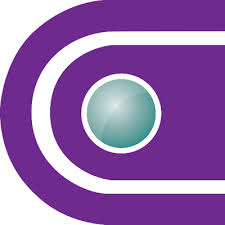 Definition:
Definition:
A method of sending a continuous flow of digital content over IP (Internet Protocol) networks, and often, tailors itself to the user's receiving capability. , and many of these apply to doing simple video conferences from a home office: never have a light source behind you, why certain light sources are better than others, choosing the right clothes (yes, it matters), and the like.
In some cases, you may be able to do what you need by re-arranging your office somewhat. For example, if there’s a wall in front of you, a wall in back, and a window to your right or left, the window can provide natural side lighting that will make you look more three-dimensional on camera. Ultimately, though, having a dedicated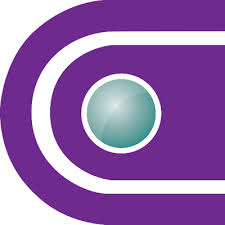 Definition:
Definition:
Designed or used to do a specific task or set of tasks. lighting source, like the kind mentioned in the article referenced above, will make a major difference in video quality.
Meanwhile, the rear wall could be the perfect space to mount a backdrop, and you can mount your camera to the front wall. Or, use acoustical treatment on the back wall that’s visually pleasing, as described in Home Office Pro Makeover, Part 1: Better Audio.
Why Your Home Office Matters
It’s a competitive world. If you can engage in pro-level communications, with clear visuals and audio, you’ll come out ahead compared to those who don’t raise their standards. Furthermore, although we have no idea how long this pandemic will last, it already seems apparent that home offices are going to become ever more common in the years ahead. You might as well get the head start that puts you ahead of the pack in the future, by paying attention to audio and video quality in the present.
Full Compass has been advising clients in business, education, government, worship, media, and more for over 40 years on how to get their message across. We’re already prepared for today’s changing world, and we’re happy to help—call your Full Compass Professional at 800-356-5844 (Mon-Fri 7:00am-5:30pm CT).